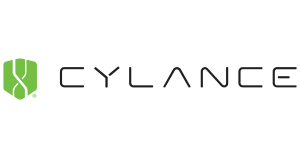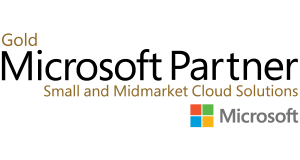Clutter is feature, in Office 365, specifically Exchange Online, which will automatically move “non-important” and “non-Crucial” emails to the clutter folder. This is activated by default for all exchange online account. While you can change individual clutter account setting with in your online management web interface for individual accounts, you are unable to do this as a bulk change for all accounts.
Below are some simple PowerShell commands to be able to make the change to all accounts in your Office 365 tenant.
Before running the below commands please ensure that your PowerShell console has the permissions to be able to run the require commands. This only needs to be done the first time you use PowerShell
- Open Windows PowerShell in administrator mode
- Run the following command[code language=”powershell”]Set-ExecutionPolicy Unrestricted –force[/code]
Disabling Clutter for all accounts
- The connection to Exchange Online by using remote PowerShell is implemented by using three sets of PowerShell command.[code language=”powershell”]$UserCredential = Get-Credential[/code][code language=”powershell”]$Session = New-PSSession -ConfigurationName Microsoft.Exchange -ConnectionUri https://outlook.office365.com/powershell-liveid/ -Credential $UserCredential -Authentication Basic -AllowRedirection[/code][code language=”powershell”]Import-PSSession $Session[/code]
- So you can ensure that you are in the right account I recommend to run a check on which mailboxes you will be changing[code language=”powershell”]get-mailbox[/code]
- Once these have been successfully run you can disable Clutter option for all exchange online mailboxes with the following[code language=”powershell”]Get-Mailbox -ResultSize Unlimited | Set-Clutter -Enable $False[/code]
If you do just want to disable the one user, please use this command
[code language=”powershell”]Set-Clutter -Identity [email protected] -Enable $false[/code]
Enabling Clutter for all account
- The connection to Exchange Online by using remote PowerShell is implemented by using three sets of PowerShell command.[code language=”powershell”]$UserCredential = Get-Credential[/code][code language=”powershell”]$Session = New-PSSession -ConfigurationName Microsoft.Exchange -ConnectionUri https://outlook.office365.com/powershell-liveid/ -Credential $UserCredential -Authentication Basic -AllowRedirection[/code][code language=”powershell”]Import-PSSession $Session[/code]
- So you can ensure that you are in the right account I recommend to run a check on which mailboxes you will be changing[code language=”powershell”]get-mailbox[/code]
- Once these have been successfully run you can disable Clutter option for all exchange online mailboxes with the following[code language=”powershell”]Get-Mailbox -ResultSize Unlimited | Set-Clutter -Enable $True[/code]
If you do just want to disable the one user, please use this command
[code language=”powershell”]Set-Clutter -Identity [email protected] -Enable $true[/code]
Checking that the changes you have made are working
You can run the below command before and after the “Step 3″ to check the status of the Clutter feature on each mailbox. (True = Enabled, False = Disabled)
[code language=”powershell”]$hash=$null;$hash=@{};$mailboxes=get-mailbox;foreach($mailbox in $mailboxes) {$hash.add($mailbox.alias,(get-clutter -identity $mailbox.alias.tostring()).isenabled)};$hash | ft[/code]
It is recommended that you always check and confirm that the changes you have made have actually been changed.